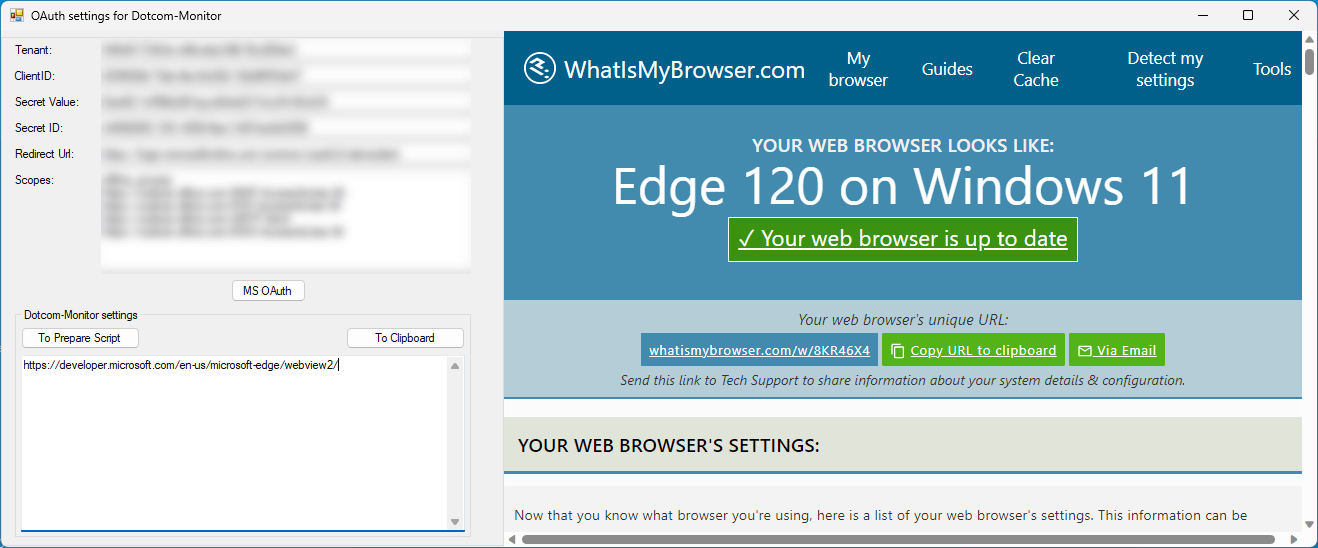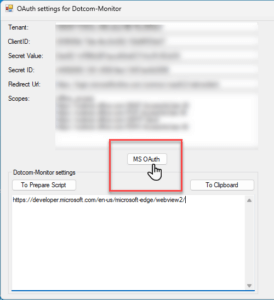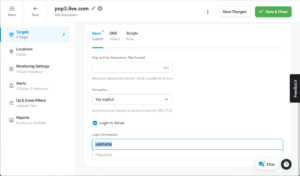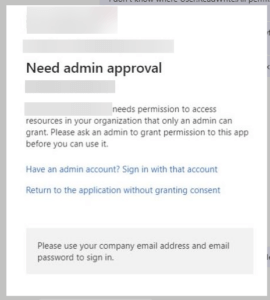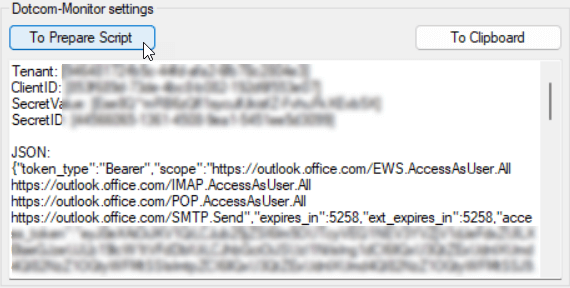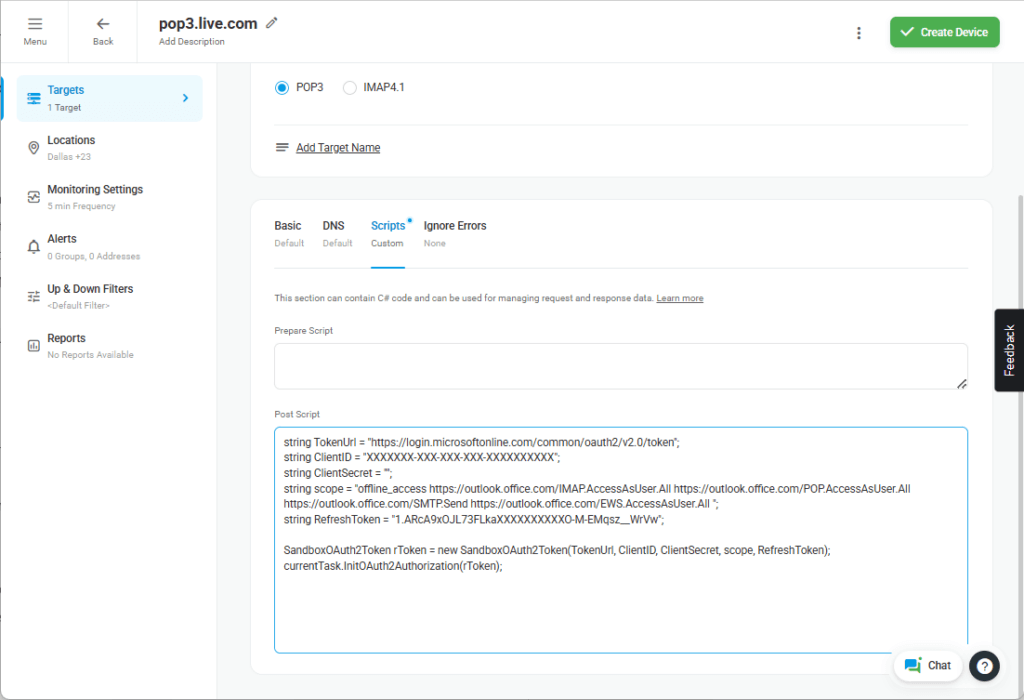Dotcom-Monitor supports monitoring Microsoft 365 or Office 365 accounts (Exchange Online mailboxes) using Modern Authentication, also known as “modern auth” (authentication against AD via tokens). Modern Authentication typically uses OAuth 2.0 tokens for authentication instead of relying solely on a username and password. It provides enhanced security features, supports multi-factor authentication, and is the recommended authentication method.
To configure the modern auth process for monitoring, you need to create an authentication script which will allow the Dotcom-Monitor app to get access to a target Exchange Online account based on a refresh token and assigned scopes in your AD. The script must be provided in the Prepare Script section of the monitoring target settings.
Dotcom-Monitor offers a utility app designed to simplify the generation of the required script. You can download the app here: GetOAuthToken.zip.
Once downloaded, start the GetOAuthToken app. If you don’t see “Your browser is up to date” on the right-hand side, download the Microsoft Edge WebView2 component from the official MS website: https://developer.microsoft.com/en-us/microsoft-edge/webview2/.
Click MS OAuth to login into the Office 365 account you want to monitor.
Login into the Office 365 account you want to monitor using modern auth. Note that the username must match the username provided in the Login Information fields of the Basic target settings on the Dotcom-Monitor website.
If you have Administrator access to the target account, the app will automatically populate the Dotcom-Monitor settings field with the data required to access the account, including a refresh token and a list of scopes for the Dotcom-Monitor app in your AD.
To convert the code into prepare script, click To Prepare Script.
Then click To Clipboard and paste the script in to the Prepare Script field of the monitoring target settings in your Dotcom-Monitor account.
Limiting OAuth 2.0 Token Scope to a Specific Protocol
If you want to limit the scope of your token to a specific protocol, you can use the OAuth2Target enum when initializing authorization:
public enum OAuth2Target { All, Http, Smtp, Pop3, Imap, ActiveSync, WebSocket, Media };
Example: Restricting OAuth Token to POP3 Only
string TokenUrl = "https://login.microsoftonline.com/common/oauth2/v2.0/token"; string ClientID = "XXXXXXX-XXX-XXX-XXX-XXXXXXXXXX"; string ClientSecret = ""; string scope = "offline_access https://outlook.office.com/POP.AccessAsUser.All"; string RefreshToken = "1.ARcA9xOJL73FLkaXXXXXXXXXXO-M-EMqsz__WrVw"; SandboxOAuth2Token rToken = new SandboxOAuth2Token(TokenUrl, ClientID, ClientSecret, scope, RefreshToken); // Initialize authorization specifically for POP3 currentTask.InitOAuth2Authorization(rToken, OAuth2Target.Pop3);