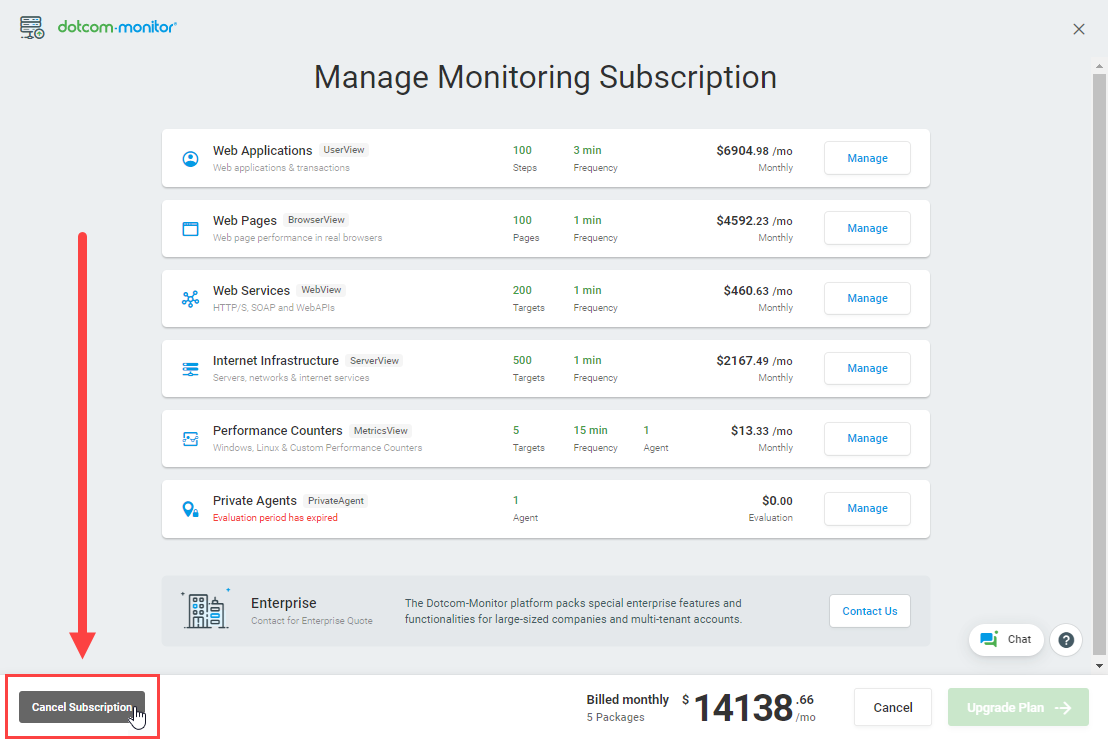You can find the Dotcom-Monitor Pricing Matrixes for our monitoring packages on our website https://www.dotcom-monitor.com/pricing/.
No, your subscription must fall into a specific package. Dotcom-Monitor billing is based on the packages with a fixed number of monitoring targets (steps for UserView) included.
Our billing cycle starts at the beginning of the first day of the month at midnight (00:00:00).
Yes. Your package can be upgraded or downgraded at any time.
If you want to downgrade and currently use more devices or some of your devices use a higher frequency than available within a new package, make corresponding changes to meet a new package limitation first.
If you upgrade mid-cycle, we will prorate the cost difference between the two packages and charge you the prorated cost difference upon upgrade based on the remaining time in your billing cycle. Your billing cycle and renewal date won’t change.
For example, if you are on a monthly billing plan and you upgrade your Web Pages package from Standard 10 ($119.99) to Standard 20 ($189.99) on April 21st, you will pay a $23.4 cost difference for 10 remaining days in April and a $189 Standard 20 package price in May.
If you downgrade mid-cycle, we won’t charge you for the rest of the cycle. Your billing cycle and renewal date won’t change. You will pay a new package price on the first day of the next billing cycle. Note that your account will be renewed with a new package capacity with no refunds on the downgrade. To avoid unwanted losses we recommend that you downgrade at the end of the current billing cycle.
Generally, upgrades and downgrades come into effect immediately. However, if you are on the invoice payment method, it may take some time to process your downgrade request.
Yes. You can change your billing plan from monthly to annual at any time. If you switched from monthly to annual billing, you’ll begin a new billing cycle immediately and the current month will be considered as the first month of your new billing year. For example, you switched to the annual billing plan on the 19th of April. Your new billing cycle will include the remaining 11 days in April and 11 months. The next billing cycle will start on the 1st of the next April.
If you stick to the current package or upgrade your package, the cost will include:
(yearly price for the remaining 11 months + yearly price of remaining days of the current month) – the monthly price of the remaining days of the current month.
On the first day of each month, you will be charged the fees for email, SMS, phone, and other types of alert notifications used in the past month.
Yes. If have Admin rights, you can cancel a monitoring subscription under Account > Account Settings > Subscriptions > Monitoring. Otherwise, ask a user with the Admin role to send a cancellation request. Note that the cancellation request requires additional verification by a customer advocacy representative.
Once your cancellation request has been processed, the cancellation will be pending and your current package will remain active until the beginning of the next month. The subscription cancellation takes effect on the first day of the next calendar month.
When the subscription cancellation takes effect, we will deactivate all monitoring devices in your account. However, the account history will be retained for the next calendar month and all devices will be available for viewing.
You can renew a canceled subscription a month after the date of cancellation. Otherwise, all account history will be deleted at the end of the month. Note that we do not delete an account automatically and you will still have access to your account after the subscription cancellation. If necessary, please contact our support team to delete your account from our system.
We will automatically delete your credit card details from our database on your account cancellation. No additional requests are required.
A user with the Admin role on the owner account can allocate package capacity between the Departments and set limits on Private Agents and Performance Counter Agents per Department. One can allocate capacity and set limits in the Department settings, under Account > Account Settings > Departments.
If you have the Admin role you can do it from Account > Account Settings > Users > Invite User. Otherwise, contact your account Administartor. For details, see Adding a User Account.