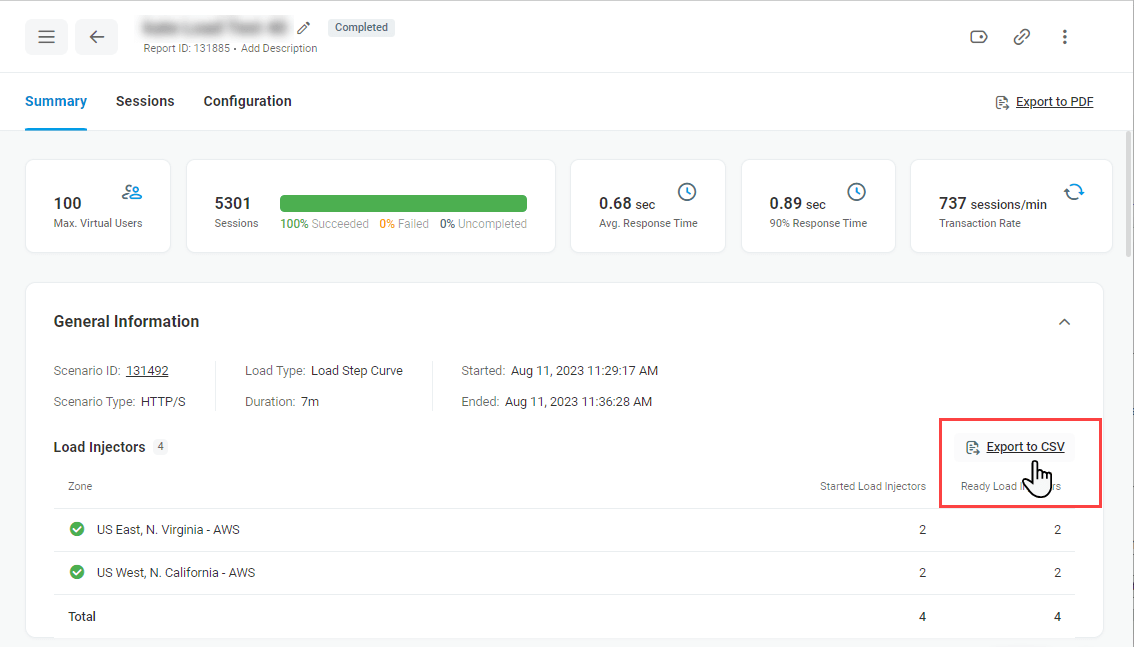The LI IP address can be determined only when all LIs are started. Therefore, you need to start the test first and then, on the Load Test Report page, click Export to CSV in the Load Injectors section as soon as the LIs from all zones are started. Note that you can always download the list of IPs from the report page later.
If the target resource is behind a firewall, you will need to whitelist Load Injector (LI) IP addresses to access your site. You can simply copy the downloaded list to the firewall rules.
To account for the time required to whitelist IPs, configure the test to have just one user running for some time before the main load will hit the target. This workaround can only be applied for Load Step Curve and Dynamic Curve Load Tests. In the case of Goal-Based testing, use the Static Proxy option to whitelist dedicated IP addresses.
To set up the portion of the scenario running just one user, follow the guidelines below.
Load Step Curve
- For the first step, set the Start With value to 1.
- Add the Hold For step and set the time offset duration to 10 minutes.
- Continue configuring the test according to your needs.
- Start the test and on the Load Test Report page wait until all LIs are started successfully.
- Click Export to CSV in the Load Injectors section.
- Configure your firewall.
Dynamic Adjustable Curve
- Set the Start with value to 1.
- Add 10 minutes to Duration to cover the time offset for firewall configuration.
- Continue configuring the test according to your needs.
- Start the test and on the Load Test Report page wait until all LIs are started successfully.
- Click Export to CSV in the Load Injectors section.
- Configure your firewall and then start adjusting the load level on the Load Test Report page.