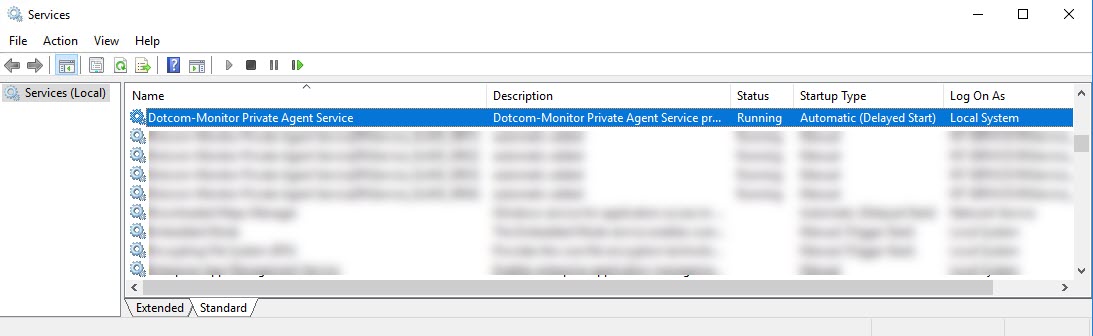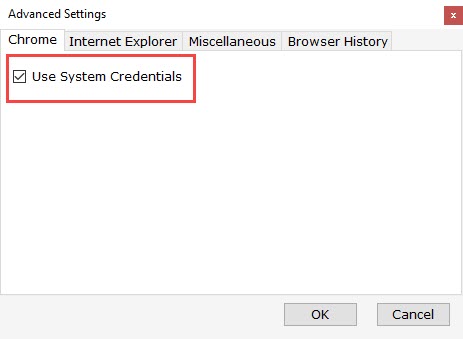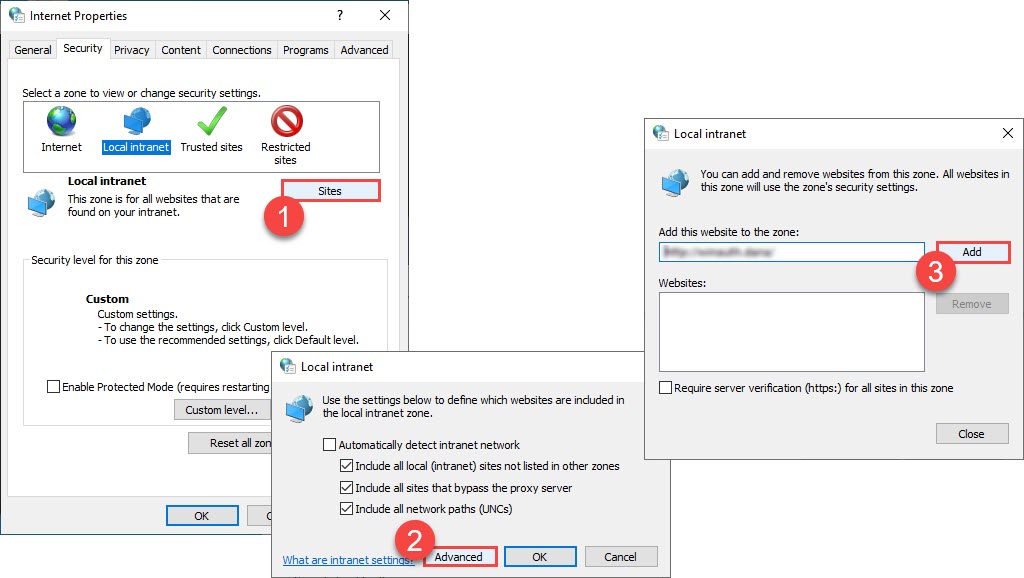Suppose you test the performance of an Intranet web-based application from within your network with a Private Agent and the application supports authentication with Windows accounts. In that case, Dotcom-Monitor Private Agent and the EveryStep Scripting Tool can be configured to use Windows Integrated Authentication while executing test scripts.
Enabling Windows Integrated Authentication allows the EveryStep Scripting Tool to use the user’s Active Directory credentials to login into the app. The tool will pass the credentials automatically from the browser to the web server, bypassing the login user interface (e.g., login form).
Once the Private Agent is configured to run under the corresponding system user, use the recommendations from this article to enable Windows Authentication for internal website performance testing with EveryStep Scripting Tool Desktop.
First, run EveryStep Scripting Tool Desktop under a valid Windows account with access rights to a target web application. Please see the Using EveryStep Scripting Tool Desktop to install the tool.
In the EveryStep Scripting Tool, click the wrench icon in the top right corner of the tool window and select Use System Credentials under the Chrome tab (or Edge if selected). Apply the settings and restart the tool.
If not set up, configure the system’s Internet Properties to add the target domain to the Local Intranet zone list. To do this, run inetcpl.cpl from the Windows command line. Then under the Security tab select Local Intranet, and then click Sites. Go to the Advanced settings and add the website to the zone.
Once finished, record your test script as usual.