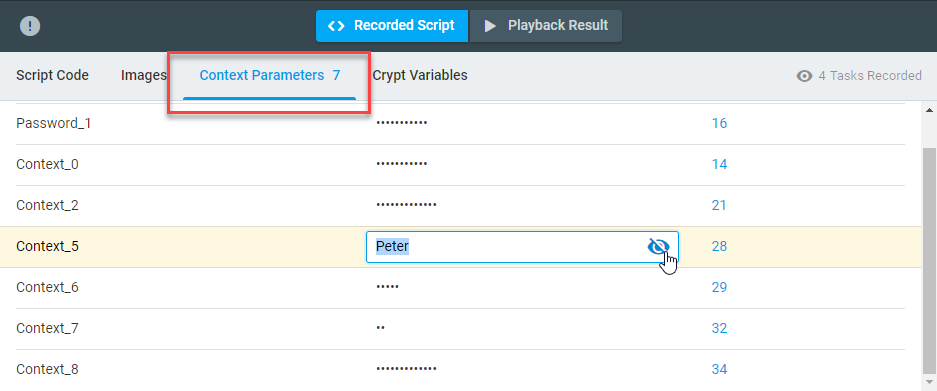Creating a New Context Parameter
To set up a new Context Parameter for the script:
- Once the script is recorded, in the Script Code area, click the method which parameters you need to convert (e.g., TextField, TypeText, GoTo, KeywordAsserts, etc.).
- On the properties panel on the right, point to the input field header, click the action button
 appeared in the header line, and then click Convert to Context Parameter.
appeared in the header line, and then click Convert to Context Parameter.

- In the Convert to Context Parameter dialog provide a unique Name for the context parameter or leave the default name.
- If necessary, change the parameter value in the corresponding field. If you want to mask/unmask the value, point to the end of the Value field and click the appeared button. Hiding a value is useful to mask a password or other sensitive information in monitoring results. If you need to secure sensitive information, use Crypt Variables instead.
- Save Changes. Your changes will be added to the script code.
Editing Context Parameters
You can view and edit Context Parameter values on the corresponding tab of the script editing pan at any time.
To edit the name and value of a context parameter at once, in the Script Code area, click the parameter and convert it to string (the action button ![]() in the header line > Convert to String).
in the header line > Convert to String).
Make the necessary changes, then convert back to Context Parameter and save the settings.
Deleting Context Parameters
Context Parameters can’t be deleted while being used in the script. To delete a context parameter, first convert it to String. Once the parameter has been converted to String, it can be deleted on the Context Parameters tab.