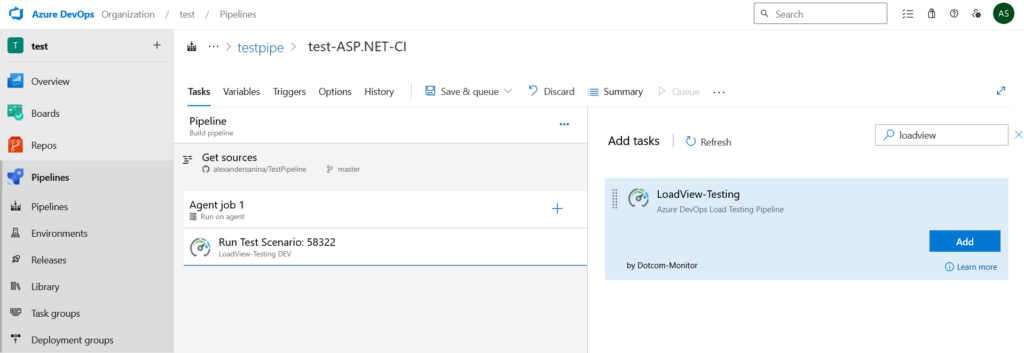LoadView tests can be executed via Azure DevOps Pipelines by using LoadView Testing pipelines task extension.
Prerequisites
- Access to LoadView Account.
- Configured Load Test Scenario in LoadView.
- Access to Azure DevOps.
- The appropriate access rights to create and run an Azure Pipeline in your organization.
Integration Setup
In Azure DevOps, set up a pipeline job to run your LoadView test.
1. Find in the list and add the LoadView-Testing pipeline task.
2. Configure the task parameters.
Integration UID: LoadView Web API Unique Identifier. In LoadView, create an integration UID under Manage > Integrations > New Integration > Load Testing Web API. Copy the UID from the Integration UIDs list.
Scenario ID: LoadView Test Scenario ID. The Test Scenario ID can be found on the test settings page. Learn more here.
Email: Notification email address. Provide an email address to receive a notification email after the test run is finished.
3. Configure test limits.
Parameters set in the Failure Conditions section specify the test job status.
If failed responses exceed: The maximum failure rate (%) allowed in the task. The test is considered failed if the percentage of sessions with errors exceeds the specified value. If set to 0, the failure rate is ignored.
If Average Response time exceeds: The maximum average response time (in milliseconds). The test is considered failed if the average response time of all sessions exceeds the specified value in seconds. If set to 0, the average response time limit is ignored.