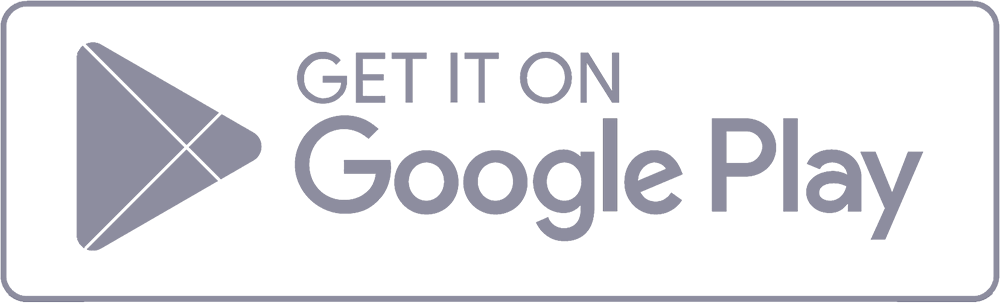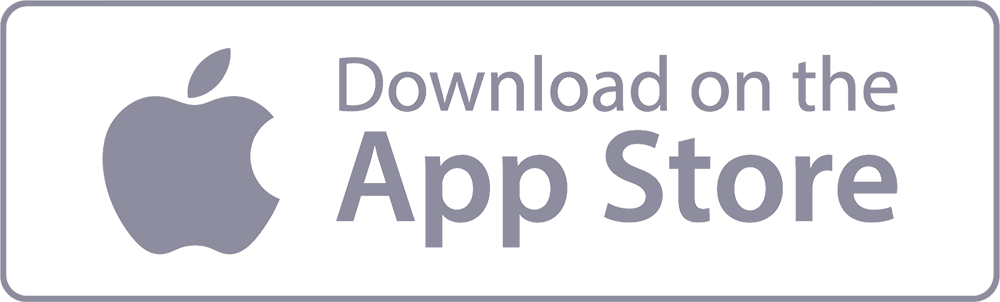- 1-888-479-0741
- sales@dotcom-monitor.com
- Minneapolis, MN, USA
What is Traceroute?
Last Updated: October 16, 2024
What is Traceroute?
Traceroute is a handy network diagnostic tool that helps you visualize the path your data packets take as they travel from your device to a destination, like a website or server. It’s like a roadmap for your network, showing each stop (or “hop”) along the way and how long it takes to reach each one.
By using traceroute, you can see how data moves through the network, spot any slowdowns, and identify where issues like bottlenecks or routing problems might be happening. It works by sending packets with increasing Time to Live (TTL) values, which allows it to track the journey step by step. Whether you’re troubleshooting connection issues or just curious about how your data travels, traceroute gives you valuable insights into network performance and routing.
It’s a simple yet powerful tool that helps keep your network running smoothly!
How Traceroute Works
- Initiate Traceroute: When you run the traceroute command, it starts by sending a packet with a TTL value of 1. This packet reaches the first router (first hop), which decreases the TTL by 1, resulting in a TTL of 0. The router then discards packets and also sends a “Time Exceeded” ICMP message back to the source.
- Incremental TTL: Traceroute sends the next packet with a TTL of 2, which reaches the second router before being discarded. This process then continues, incrementing the TTL value by 1 for each subsequent packet.
- Record Route and Time: For each router that responds with a “Time Exceeded” message, traceroute records the router’s IP address and the round-trip time (RTT). This process continues until packets reach the destination host or the maximum TTL value is reached.
- Final Destination: Once the packet reaches the final destination, it sends back an ICMP “Echo Reply” message indicating the destination has been reached.
Using the Traceroute Command
The traceroute command is available on many operating systems and can be executed directly from the command line interface. Here’s how to use it:
Windows/Unix/Mac Command Prompt:
traceroute example.com
When you run the traceroute command, you will see an output similar to the following:
traceroute to example.com (93.184.216.34), 30 hops max, 60 byte packets
1 192.168.1.1 (192.168.1.1) 2.123 ms 1.953 ms 2.054 ms
2 10.10.10.1 (10.10.10.1) 5.234 ms 4.567 ms 4.789 ms
3 172.16.0.1 (172.16.0.1) 12.345 ms 11.987 ms 12.456 ms
4 93.184.216.34 (93.184.216.34) 24.678 ms 23.789 ms 24.123 ms
Interpreting Traceroute Results
- Hops: Each line in the traceroute output represents a hop, which is a point where the packet is passed from one network device (typically a router) to another.
- IP Addresses: The IP address of each hop is displayed, showing the path the packet takes through the network.
- Hostnames: In addition to IP addresses, traceroute may display the hostname associated with each IP address, providing more context about each network device.
- Round-Trip Time (RTT): The time it takes for the packet to travel to each hop and back to the source is measured in milliseconds (ms). Multiple RTT measurements are shown for each hop to provide an average value.
- Asterisks (*): If you see asterisks instead of RTT values, it means that the hop did not respond within the timeout period. This can indicate packet loss, filtering, or firewall restrictions.
ICMP Packets and Traceroute
Traceroute primarily uses ICMP packets to track the route of packets through the network. Each ICMP packet contains a header and a payload. The header includes information such as the type of ICMP message, code, checksum, and identifiers. The payload contains additional data the traceroute tool uses to identify and track the packets.
Importance of Traceroute in Network Management
- Identifying Network Bottlenecks: Traceroute helps identify slow or unresponsive routers along the path, which can indicate network congestion or hardware issues.
- Diagnosing Routing Issues: By showing the path that packets take, traceroute can reveal suboptimal routing or incorrect configurations that may be causing network problems.
- Monitoring Network Performance: Regularly using traceroute can help network administrators monitor the performance and health of the network, ensuring that data flows efficiently.
- Troubleshooting Connectivity Problems: When users report connectivity issues, traceroute can help pinpoint where the problem occurs, whether within the local network, at an ISP, or at the destination.
- Analyzing Latency: By measuring the RTT to each hop, traceroute provides insights into where latency occurs along the path, helping identify and resolve performance issues.
Common Issues and Solutions
- High RTT Values: Consistently high RTT values at a specific hop may indicate network congestion or a malfunctioning router. Investigate the affected hop and consider rerouting traffic if necessary.
- Packet Loss: Asterisks in the traceroute output indicate packet loss. This can be due to network congestion, filtering, or faulty hardware. Investigate the cause of packet loss and take corrective actions.
- Timeouts: If traceroute times out before reaching the destination, it may be due to firewalls or security policies blocking ICMP traffic. Verify the network configuration and ensure that ICMP traffic is allowed.
- Unreachable Destinations: If the traceroute results show that a destination is unreachable, check for routing issues, incorrect IP addresses, or firewall settings that might be blocking the traffic.
Best Practices for Using Traceroute
- Regular Monitoring: Use traceroute regularly to monitor network performance in order to troubleshoot potential issues before they impact users.
- Compare Results: Run traceroute from different locations and times to comprehensively view network performance and identify intermittent problems.
- Document Findings: Keep a record of traceroute results to track changes in network performance metrics recorded over time and identify recurring issues.
- Combine with Other Tools: Use traceroute with other network diagnostic tools, such as ping and network analyzers, to get a complete picture of network health.
Advanced Traceroute Options
Traceroute offers various options that can provide more detailed information or tailor the command to specific needs:
ICMP Traceroute: Use the -I option (on Linux) to use ICMP Echo Request packets instead of UDP packets.
traceroute -I example.com
TCP Traceroute: Use the -T option (on Linux) to use TCP packets, which can be useful for tracing the path to a specific port.
traceroute -T example.com
Maximum Hops: Use the -m option to specify the maximum number of hops to trace.
traceroute -m 20 example.com
Timeout: Use the -w option to set the timeout for each probe.
traceroute -w 2 example.com
IPv6 and Traceroute
Traceroute also supports IPv6, allowing network administrators to diagnose routing issues in IPv6 networks. The command for IPv6 traceroute typically includes an option to specify IPv6, such as traceroute6 on Linux.
traceroute6 example.com
Tracepath: An Alternative to Traceroute
Tracepath is another network diagnostic tool similar to traceroute available on Linux systems. It works by tracing the path packets take to a destination but doesn’t require superuser privileges. Tracepath automatically determines the maximum TTL value and can be used for IPv4 and IPv6.
Nodes and Traceroute
In the context of traceroute, nodes refer to the individual routers or network devices that handle the packets as they traverse from the source to the destination. Each node represents a hop in the traceroute output, providing insight into the network’s structure and performance.
Functionality of Traceroute
Traceroute’s primary functionality is to map the route packets take through a network, highlighting each intermediate node (router) and measuring the latency to each one. This information helps network administrators understand where delays or issues might be occurring, facilitating faster diagnosis and resolution of network problems.
Internet Control Message Protocol (ICMP)
Traceroute can use the Internet Control Message Protocol (ICMP) to perform its diagnostic functions. ICMP is essential for sending error messages and operational information indicating whether a network service is available or a router is reachable. By leveraging ICMP, traceroute can provide detailed information about the path and performance of packets across the network.
Conclusion
Traceroute has become an essential tool for network administrators and IT professionals. It provides critical insights into the path and performance of network packets. By understanding how traceroute works and how to interpret its results, you can effectively diagnose and resolve network issues, ensuring optimal performance and reliability. Regular use of traceroute, combined with best practices and advanced options, can help maintain a healthy and efficient network infrastructure.
Ready to see why you need to develop with and use our key enhancement to traceroute that enables you to visually map the path of packets in your network?
Sign up for a free trial today or schedule a demo to see it in action!
In this article
-
What is Traceroute?
- What is Traceroute?
- How Traceroute Works
- Using the Traceroute Command
- Windows/Unix/Mac Command Prompt:
- Interpreting Traceroute Results
- ICMP Packets and Traceroute
- Importance of Traceroute in Network Management
- Common Issues and Solutions
- Best Practices for Using Traceroute
- Advanced Traceroute Options
- IPv6 and Traceroute
- Tracepath: An Alternative to Traceroute
- Nodes and Traceroute
- Functionality of Traceroute
- Internet Control Message Protocol (ICMP)
- Conclusion