Let’s face it, WordPress is slow.
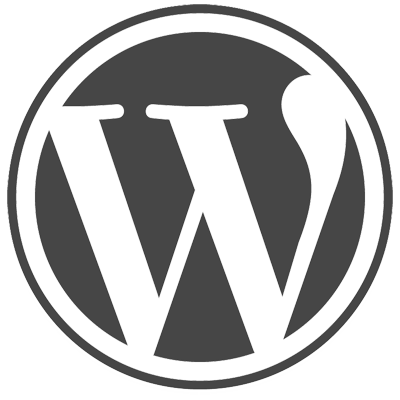
WordPress is a great platform for easily creating websites, but it suffers from a flaw that can be fatal in today’s SEO world: It’s slow. Everyone knows it’s slow. The problem is, users are impatient, and you’ll likely lose customers when your WordPress site loads in anything more than the acceptable response time. And it gets worse: Google factors in website load time when determining search engine rankings so if your site is slow users never make it to your site at all.
Before we get started, we recommend testing your website’s performance with our free speed test. Our waterfall chart will break down the elements on your site, showing you where there is need for improvement. Take that information and apply the tips below, and you’ll have a faster running website in no time!
Let’s look at some of the most common mistakes made when creating WordPress websites and how to fix them:
How to Speed Up your WordPress Website
1) Your website is media-heavy. If you visit a site that has lots of images but still loads incredibly quickly, it likely has a content delivery network (CDN) in place. A CDN takes a website’s static files, such as CSS, images and JavaScript, and serves them on servers as close to the user’s physical location as possible. Larger websites implement CDNs to make sure their visitors from around the world have as fast an experience as possible, for example, a user in Vancouver would have the same experience as a user in London providing the CDN has a presence there. There are CDNs available that are specific to WordPress as well as several that work across various other platforms. There’s monitoring for CDNs as well.
2) Your website has too many plugins. Plugins are great for bringing new functionality and features to your website, but chances are if your website is sluggish, plug-ins are to blame. The more plugins your website has, the more work it has to do to load. Poorly coded or outdated plugins can slow down website performance dramatically as well.
This can be easily fixed by evaluating your current plugins and removing those that duplicate functionality, are out of date or are no longer used. A great tool for analyzing the performance of individual plugins is — you got it! — another plugin called the P3 (download here).
3) You are not caching frequently requested content. A caching plugin can make a huge difference in the speed of your WordPress site and should be one of the first things implemented. The plugin stores a flat HTML version of your website and serves that up, provided there have been no changes, when a browser makes a call to your site. A cache improves the performance of the browser, especially on an image- or graphics-heavy website, where the same visuals are used on multiple pages.
4) You’re using the wrong hosting provider or package. If you’ve resolved issues with your plugins and caching, your website host might be to blame. On a typical shared hosting account you might be sharing server space with dozens (or even hundreds) of other companies (who are experiencing the same issue, by the way; the speed of your website is affected by the number of people using that server). If that “unlimited” account isn’t meeting your needs, it might be time to consider upgrading to a managed WordPress hosting provider, or dedicated hosting where you alone have access to the server, or a VPS (Virtual Private Server), a physical computer partitioned into multiple servers each running its own operating system. Research the fastest WordPress hosting options and utilize Dotcom-Monitor to monitor the performance of your host.
Avoiding these four pitfalls can increase WordPress site speeds significantly, allowing businesses to improve their SEO and keep their customers happy and coming back again and again.
How much did you improve your site load time by? Do you have other tips to speed up a slow WordPress website? Share in the comments below!

